Onelogin integration
Last modified:
To configure OneLogin to sign in users into UserEcho using SAML, follow those steps.
In OneLogin, do the following:
- In OneLogin, navigate to Apps → Add app and search for UserEcho. Click on App name, and then Save.
- Type your UserEcho subdomain into the Subdomain field within the Configuration tab.
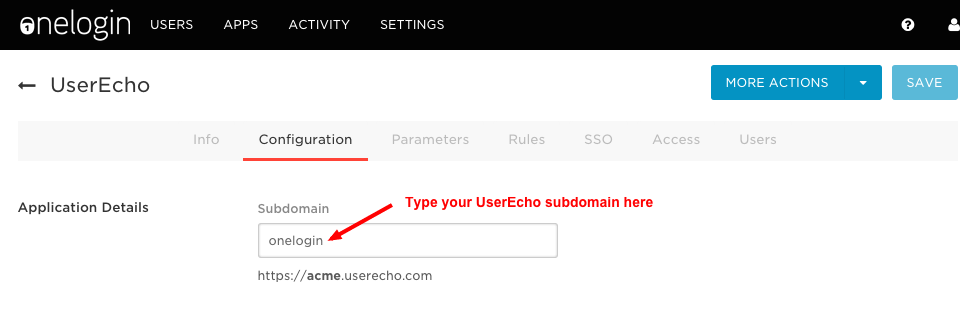
- Under the SSO tab copy the HTTP Endpoint under SAML 2.0 Endpoint (HTTP) [2]
- Then copy SLO Endpoint [3]
- Next go to the x.509 Certificate -> View details and copy X.509 certificate [1]
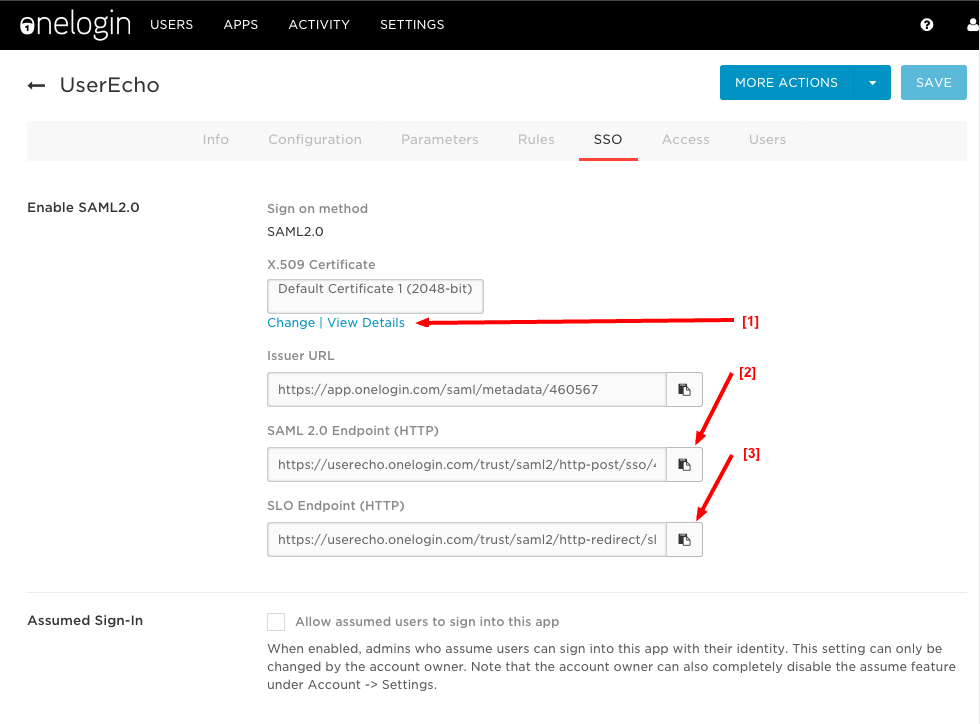
In UserEcho, do the following:
- Go to Settings → Integrations → Single sign-on SAML2.
- Input the SAML SSO URL [1] of your Identity Provider (required). This is the HTTP endpoint copied in Step 1 above.
- Paste your OneLogin x509 certificate. This is the x509 certificate copied in Step 3 above.
- Then, press Save settings.
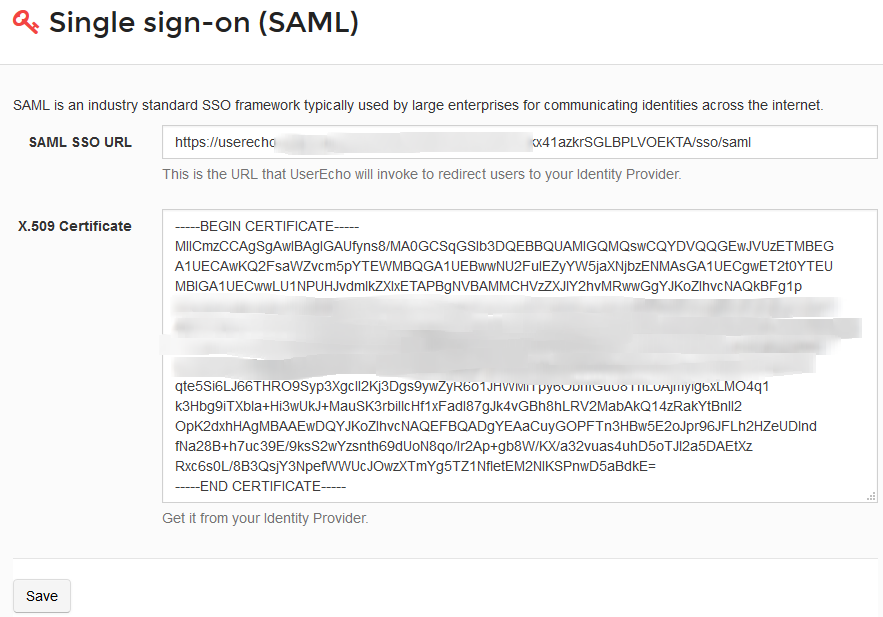
Then go to Settings → Project → Login settings and enable SAML redirect.
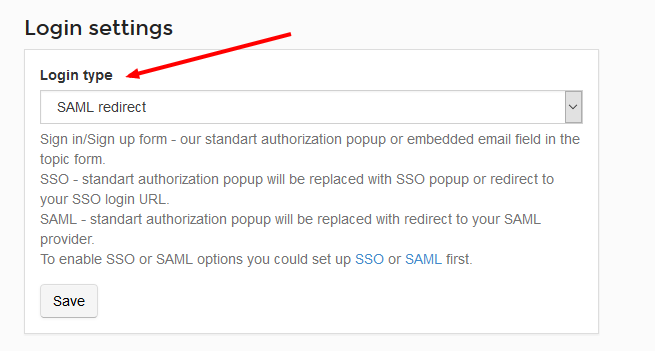
To test do the following:
- Login to OneLogin.
- Make sure you are logged out of UserEcho.
- Click the UserEcho icon on your dashboard. This should log you into UserEcho.
- Alternatively, you can go to http://subdomain.userecho.com and attempt to sign in, at which point you should be signed in through OneLogin.