Pivotal tracker integration
Last modified:
Follow next steps to setup integration:
1) Open Your project in pivotal tracker -> Then click on the settings cog -> Configure integrations
2) Scroll down to the External tools integrations section.
3) In the combobox "Create new integration" at the right side, select "other",
4) Now fill required fields and then click "Save".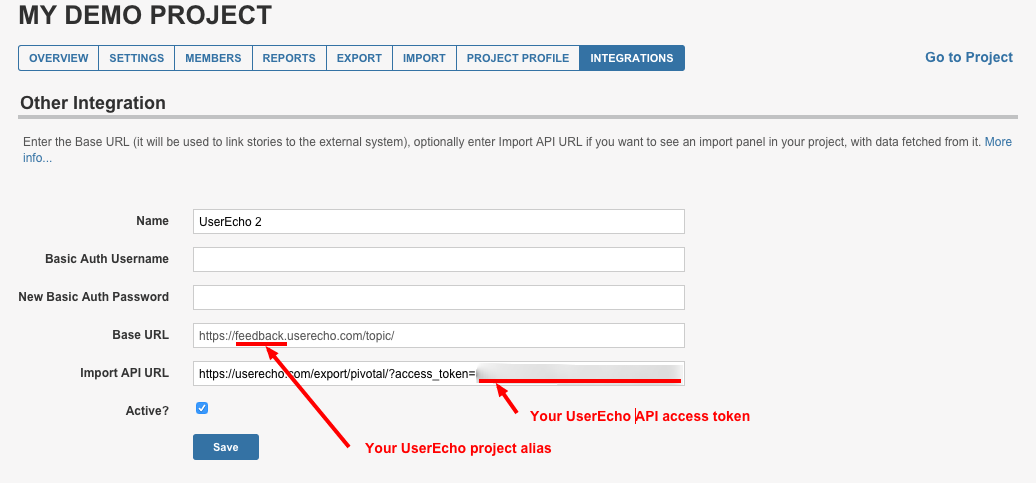
How to get correct integration URLs?
Base URL
https://[your project alias].userecho.com/topic/
Import API URL
https://userecho.com/export/pivotal/?access_token=[your API key]
Get your key under
UserEcho->Settings->Integrations->Website->API
Click Create API client and then create Token
If you grant Manage access right to it, you will able to see all Topics in Pivotal including private topics otherwise your will see only public topics.
5) Now it's possible to open UserEcho panel click on "UserEcho" at the Pivotal panel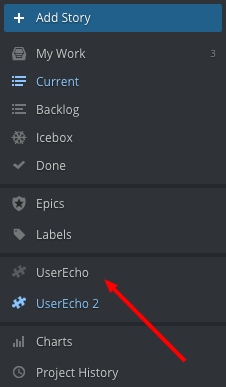
6) Now you can drag and drop needed topics to your Pivotal panels.
Advanced filtering
It's possible to add additional GET parameters to the "Import API URL" for filter export result.
Filter by forum
forum=<forum_list>
Examples:
a. forum=1
b. forum=1,2,3
To see all your types IDs go to "Settings->Community Forum->Control"
Filter by topic type
type=<type_list>
Examples:
a. For filter "ideas" and "questions" use parameter type=1,2
b. For filter "bugs" only use parameter type=3
To see all your types IDs go to "Settings->Community Forum->Topic types"
Filter by topic status
status=<status_list>
Examples:
a. For filter "under review", "planned" and "started" use parameter status=2,3,4
b. For filter "completed" only use parameter status=5
To see all your statuses IDs go to "Settings->Community Forum->Statuses"
Filter by topic status type
Because of different status IDs for each topic type we've added a filter by status type. As an example, it helps to filter all opened topics no matter what topic type is it.
status_type=<status_type_name>
Explanation of status types:
a. unmarked - topics with no status assigned
b. active - topics with opened status assigned like "Under review", "Started", etc.
c. opened - all topics from "unmarked" and "active" filters.
d. closed - topic with closed status assigned like "Closed", "Declined", etc.