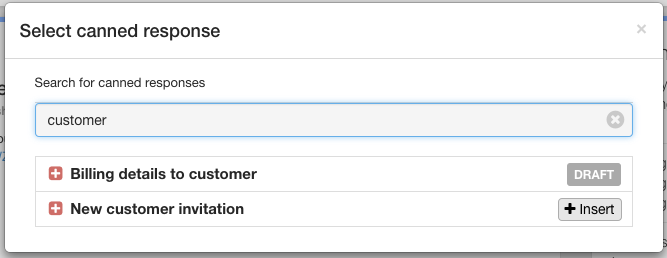Using canned responses
Last modified:
Canned responses are simply Knowledge base articles (whether published or unpublished), any time you add a Knowledge base article you are making it available as a canned response.

Create a new canned response, you can leave it in the unpublished (draft) state. Published articles are displayed on your UserEcho Site, whereas unpublished articles aren’t displayed – but all of them can be used for canned responses.
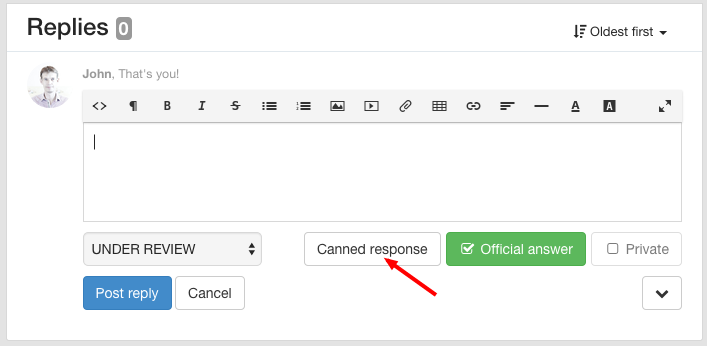
Then in the appeared popup, start typing your canned response text and choose required "Canned response" from the results.
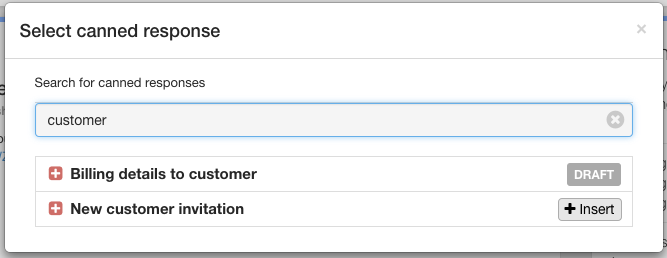
Adding a new canned response
Open your knowledge base forum. Then click to a "New article" button.
Create a new canned response, you can leave it in the unpublished (draft) state. Published articles are displayed on your UserEcho Site, whereas unpublished articles aren’t displayed – but all of them can be used for canned responses.
Inserting canned responce
When replying to customer request, click on the "Canned response" button.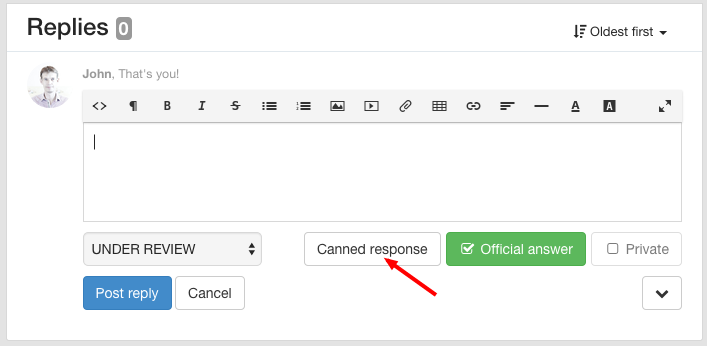
Then in the appeared popup, start typing your canned response text and choose required "Canned response" from the results.